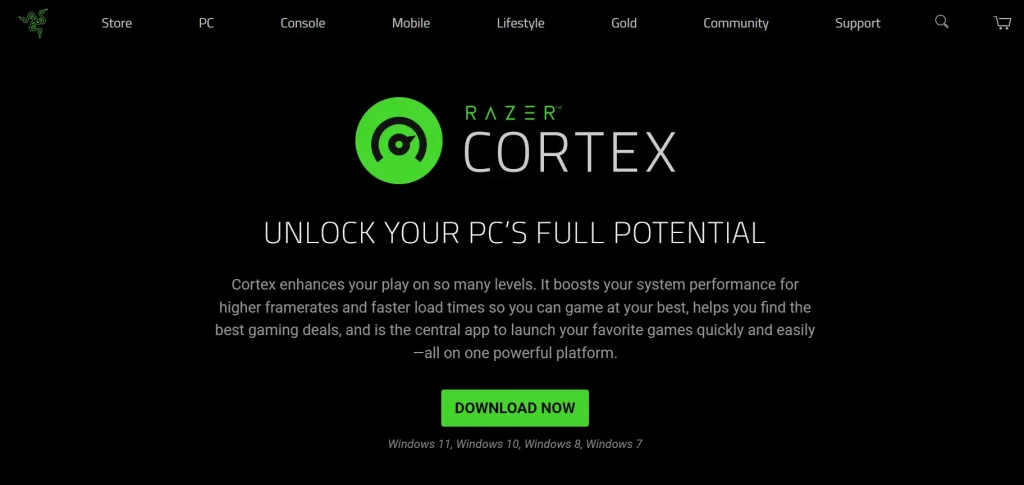“Wuthering Waves” is a free-to-play, open-world action RPG that has captured the attention of gamers worldwide. It was officially released on May 22, 2024.
But Like any other game, it can have errors and bugs, It also has many errors and issues. One of them is Stuck on Loading Screen. This article has some solutions that can fix Stuck on the Loading Screen in Wuthering Waves.
How to Fix Stuck On Loading Screen Wuthering Waves
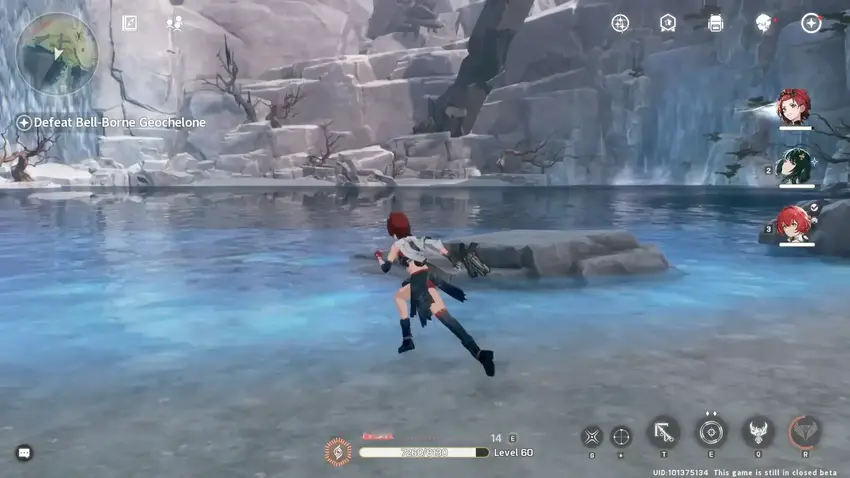
Use a Game Booster
Optimize your computer’s gaming performance by using a game booster like Razer Cortex. This software stops unnecessary background processes and reallocates resources to your game, making it run smoother and load faster.
Download and install Razer Cortex. Open the program and select the game you want to boost. Start the game from Razer Cortex to benefit from the optimized settings.
Increase System Resources
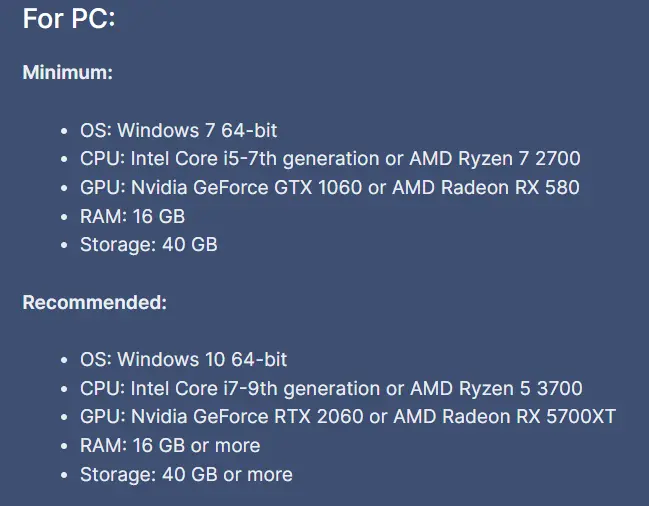
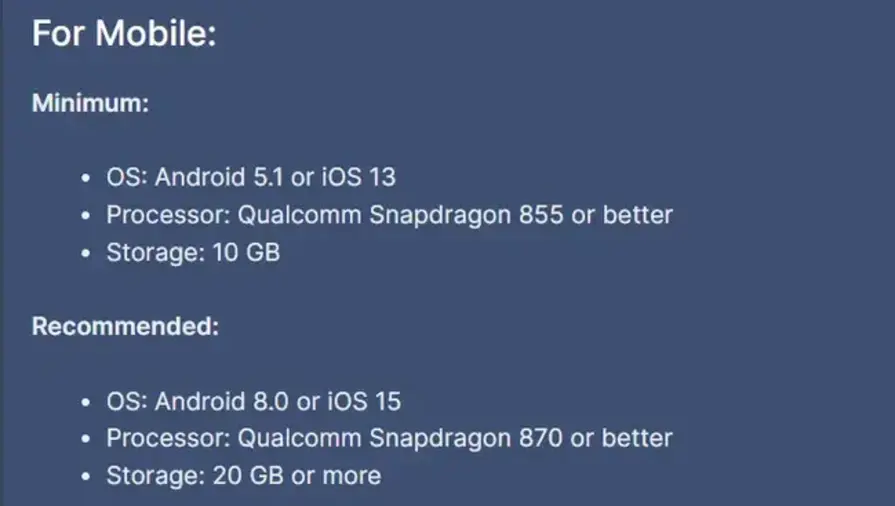
Ensure your computer meets the game’s minimum system requirements. Wuthering Waves requires an AMD Ryzen 2700 CPU, AMD RX 570 GPU, 16GB of RAM, and 30GB of storage. Check your computer’s specifications. Upgrade your hardware if necessary.
Restart the Game and System
Close Wuthering Waves completely (use Task Manager to ensure it’s not running in the background). Restart your computer. Relaunch the game.
Update Graphics Drivers
Outdated or corrupted graphics drivers can cause loading problems. Updating your drivers ensures compatibility and performance. Visit your GPU manufacturer’s website (NVIDIA, AMD, etc.).
- Download the latest drivers for your graphics card.
- Install the drivers and restart your computer.
Reinstall Wuthering Waves
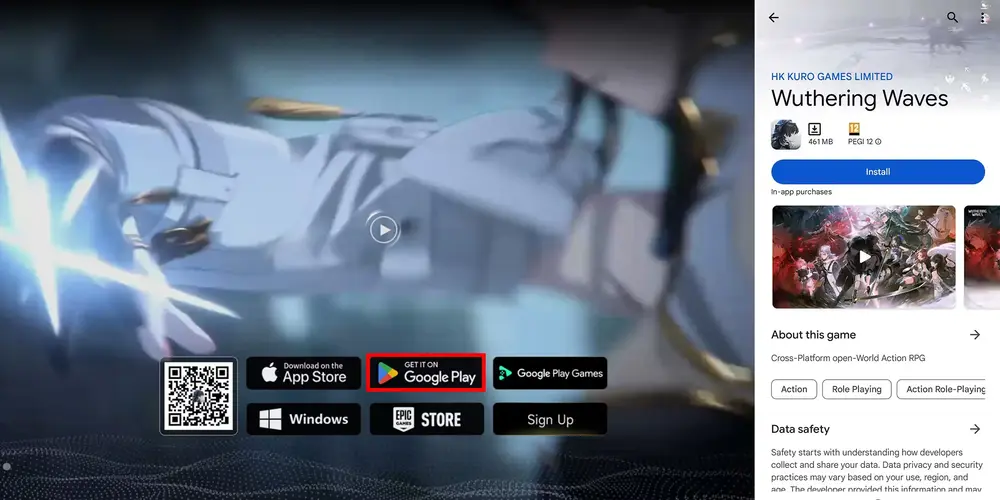
If the problem stays, there may be installation errors or corrupted files. Reinstalling the game can fix these issues. Uninstall Wuthering Waves from your computer. Download the game again from the official source. Install the game and try running it.
Read More: Fix League of Legends Error Code 0U