With time, Once Human became a widely famous game, but if there are a lot of players playing at the same time, it’s fixed that the game software will crash or give any error.
Recently, there have been a lot of gamers who are having an error called UniCrashReporter.exe Crash. After some research, we found some solutions that worked for players.
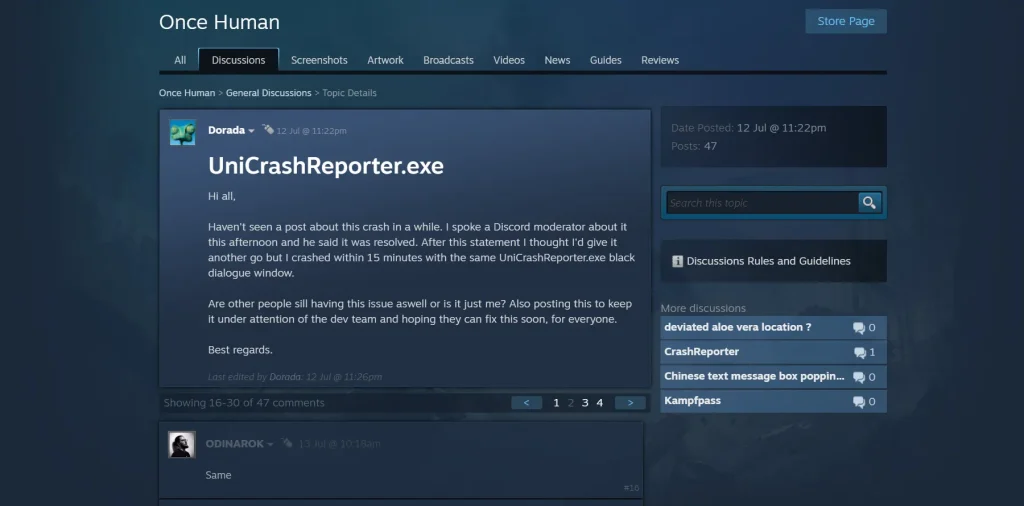
How to Fix Once Human UniCrashReporter.exe Crash
#1 Solution
One player suggested on Reddit that deleting specific folders in the Once Human installation directory can resolve crashing issues. By navigating to Once Human\Documents and removing the baking_ppk, db_py3, and patch_ppk folders, the game resets settings and generates new shaders and files.
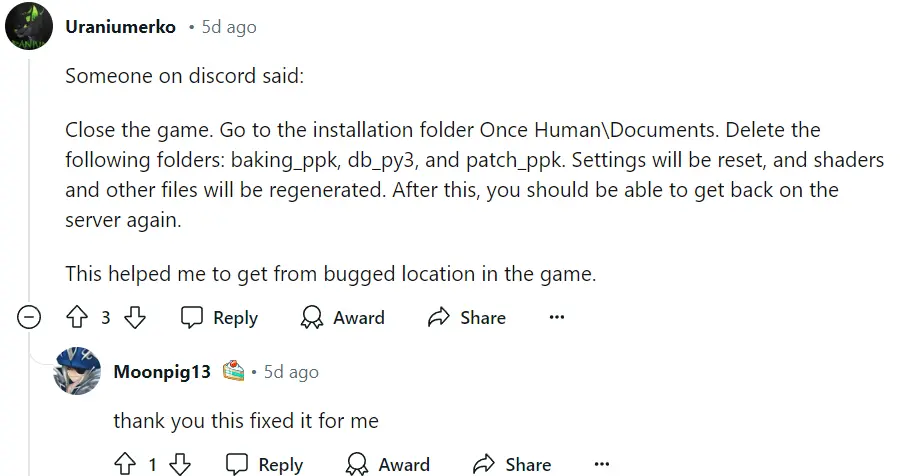
This process may help in fixing startup crashes and allow players to reconnect to the game server.
#2 Solution
One player suggested on Reddit that deleting the baking_pkk file from the Once Human installation folder can resolve the issue. This file is located in the documents folder within the game’s directory. This method reportedly allowed the player to successfully load into the server, albeit temporarily. If you encounter crashes near Deadsville, repeating this process a few times might help until you can move away from the crash-prone area.
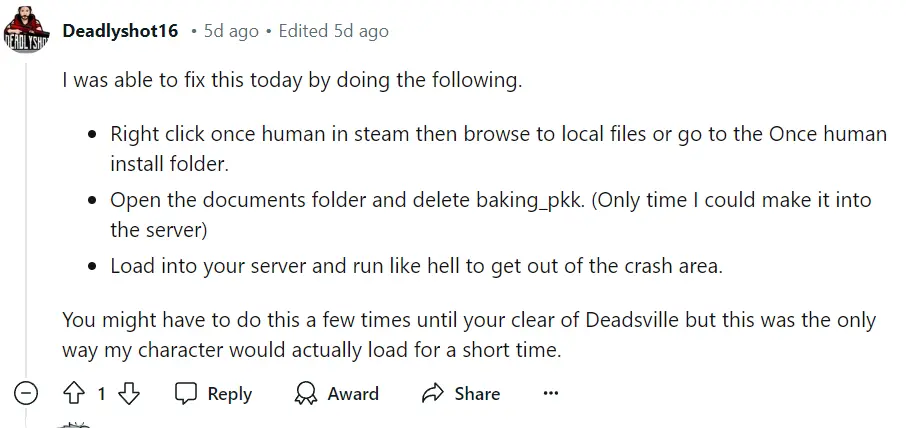
#3 solution
Downclock Your CPU (Intel)
Use the Intel Extreme Utility Tool to downclock your CPU by around -100MHz or -200MHz
This might not be a complete fix, but it has helped some users experience crashes in UE5 games.
#4 Solution
Limit FPS
Limiting the frames per second (FPS) can reduce the strain on your system, preventing crashes during intense gameplay moments. Most games have an option to set a maximum FPS in their settings menu.

Switching from fullscreen to windowed mode can improve stability. Fullscreen mode often prioritizes GPU usage, which can lead to crashes if the system is overwhelmed. Windowed mode can ease this strain, making the game run more smoothly.
#5 Solution
Use -dx11
- Launch the Steam client on your computer.
- Go to the “Library” section where all your installed games are listed.
- Find the game that’s crashing and right-click on it to open a context menu.
- In the context menu, click on “Properties.”
- In the “Properties” window, go to the “General” tab.

- Click on the “Set Launch Options” button.
- In the text box that appears, type
-dx11. - Click “OK” to save the changes.
- Close the “Properties” window and try launching the game again. It should now run using DirectX 11, which can help prevent crashes.
Read More: Once Human: Long Journey Quest








